No products
Artwork SUPPLY GUIDELINES
To achieve the best print outcomes we recommend the following:
Supply files in PDF format
-
We prefer files to be supplied as single page layout, press quality PDFs at a minimum of Acrobat 7 (1.6) format.
Bleed
- Supply all files with 3mm bleed.
Images
- All images must be saved in CMYK format.
- All Images to be 300 DPI at 100% print size.
- Ensure any Photoshop files are supplied as layered versions (unflattened).
Text & Design Elements
- Allow a minimum of 2mm between text/objects/images and the edge/trim of the label.
- Ensure all fonts are fully embedded (not sub-setted) within the PDF, or converted to outlines if the font is protected and cannot be fully embedded (note - we will not be able to make corrections to outlined fonts).
- Minimum text size for Serif fonts to be 5pt or 6pt if reversed out.
- Minimum text size for Sans Serif fonts to be 4pt or 6pt if reversed out.
- Minimum Line widths to be 0.25mm or 0.3mm if reversed out.
- Fonts must be supplied for printing variable data jobs.
Colours
- Do not convert PMS colours to CMYK, however please ensure the PMS colours are named as per the conventional Pantone name (ie. Pantone 150C). Leave the PMS checked as a spot colour.
- Remove any unused colours from the colour palette
- Dielines to be created using a spot colour named Dieline with a value of 100% magenta.
- Varnishes to be created using a spot colour named accordingly such as Gloss Varnish/Matt varnish.
- If White ink is required it is to be created using a spot colour named White.
- Ensure any white object or text are set to knockout.
General
- Artwork to be created in Illustrator or InDesign. It is not recommended that any artwork be created using Word, Corel Draw or any other non-graphic based program. Photoshop is recommended for imagery but not for supplying final artwork as the text will be bitmapped (pixelated).
- Final PDF to be created using our recommended specifications (refer to the preset link you can download)
- Any colour critical artwork that has been produced previously to be accompanied by a printed sample.
- Barcodes to be in accordance with GS1 specifications (refer to link)
Transparencies
- Adobe Illustrator and Adobe Indesign transparencies are a common problem in the whole ‘postscript’ world, and are best avoided. To avoid issues either render transparencies into an image, or transparencies require the PDF to be saved using Acrobat 7 (1.6) version standard or above.
Label sizes
- The maximum label size that we can strip is 318mm x 605mm
- For large format labels we can produce sizes up 320mm x 2200mm
Personalised Digital Printing
- Design your label - set up the job in Adobe InDesign document as you would a normal digital printing project. In the areas where the variable data is to be used, insert the information for one of the variables in the database.
- Set up spreadsheet - Set up a Microsoft Excel spreadsheet containing your variable data. Each field of data should be its own unique identifier. Break your data into logical fields. If in doubt, remember that it is easy to flow fields of data together but extremely hard to split big fields, for example: “Mr” “John” “Smith” rather than “Mr John Smith”.
- Mark up a laser proof and supply with the final artwork - print out a laser copy of the job and highlight the areas (text or images) that are to contain the variable data. Then supply us with the database file, collected InDesign artwork and marked up proof.
Artwork delivery methods
- Email through to production@onpack.com.au or one of our friendly account managers if the file size is less than 10mb.
- Or utilise one of the many services available such as, we transfer, drop box, etc.
Adobe PDF Preset
To export your files correctly for Onpack production standards from InDesign or Illustrator please download our job options file here. Once downloaded follow the steps below:
- Select 'File'
- Select 'Adobe PDF Presets'
- Select 'Define'
- Select the “Load” button and navigate to the job options file you have just downloaded
This will load an Adobe preset named 'Onpack' which you can select when exporting to PDF. This will have all of the correct settings already selected.
Download Presets
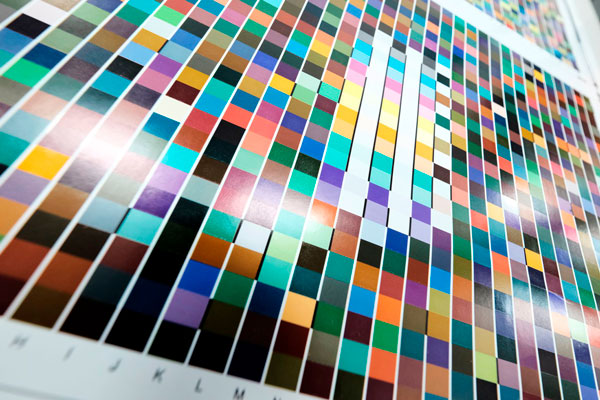

